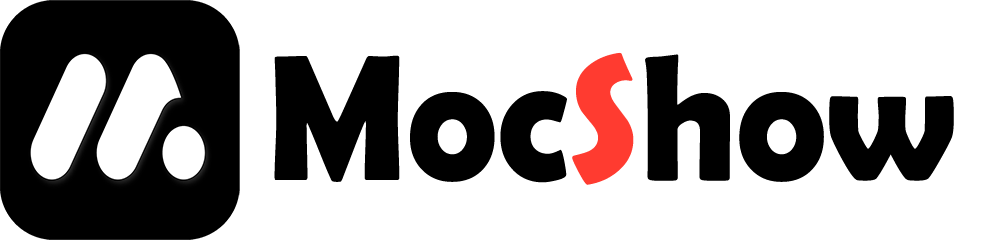Style Operation
1. Function Introduction
Style manipulation allows you to design pages more efficiently, and you can use pages from the same project or different projects to base your initial work.
2. Usage scenarios
add group
Select an original group and then choose to add a group. The style of the added group will use the style of the original group.
Add pages within the group
Adding a new page defaults to a blank page. You can select a pre designed page, choose to copy and paste it to the target page.
Copy a page style to all pages
If you have designed a page that you are satisfied with, you can use copy to all pages to unify the style. After making modifications on a certain page in the future, you can also use this feature again.
Use the page of interest in the template
If you like the style of a page in the template, you can create a new project using the template and then copy the style of the page you like to the target page in your project.
3. Instructions for use
Apply this style to all pages
Copy the style of the current page to all pages within the project team according to the pending content.
Copy basic information
Copy all titles, subtitles, and page background related styles, excluding the title text itself.
Copy includes layout
In addition to basic information, it also includes layout information such as device information and location.
Copy includes layout and background components
In addition to the layout, it also includes all background components and does not include screenshot images inserted by the user.
Paste style
Selecting the target page will directly apply the style information you copied to the target page.
If you need to get an identical page, you can use the page copy function.