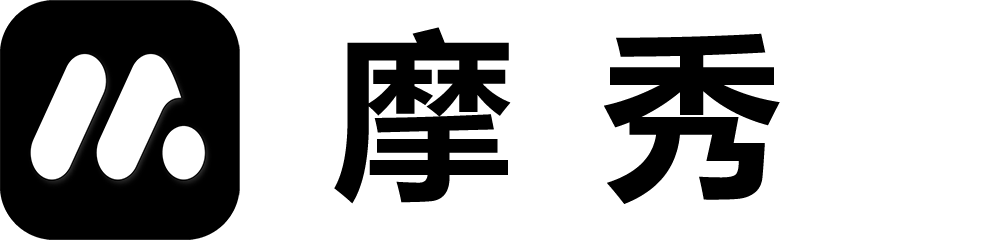Screenshot Image Design
1. Function Introduction
Insert a screenshot image. You can obtain the screenshot image in the following two ways.
- Take a screenshot using the device and directly select the screenshot image from the photo album through MocShow for insertion.
- Use Chrome’s developer tools to simulate devices and obtain images of various devices, which can be directly inserted through the desktop.
2. Instructions for use
Insert screenshot
Click on the screenshot in the upper right corner to insert a screenshot.
Clear screenshot
Double click or long press the screenshot image to pop up a confirmation box for clearing the screenshot. Select ‘Clear’ to proceed.
Adjust the boundary line
Connection is an important parameter that needs to be adjusted. Different devices have different corner sizes for their outer frames. After replacing the device, it may be necessary to adjust the edge size. If the edge size is too large, it can easily make the screenshot appear abrupt around the edges. If the edge size passes through the line, it can easily push out of the outer frame.
Other
The position, rotation, scaling, and other functions of the screenshot are all bound to the device and cannot be adjusted by oneself.