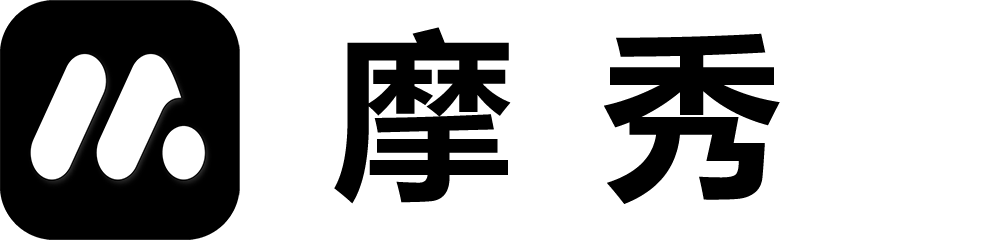Project Management
Create Project
We offer multiple ways for you to create new projects, including:
Create projects using blank templates, APP templates, creative templates, and project templates. Click here to learn more
Quickly create a project using Speedy Project. Click here for more details.
Private cloud space
Private cloud space can permanently save your projects and allow you to continue your design work anytime, anywhere through any device.
You can operate and manage your projects through cloud space. For details, please click here.
Import and Export
If you want to save project data locally or send it to others or edit it on other devices, you can use the import and export function. The exported project is a ZIP file that can be easily extracted and viewed on mainstream mobile devices or shared directly with friends:
- Export project: Select the export project, and it will be saved directly on the desktop. On the mobile end, different platforms can choose to save it locally, share it with WeChat friends, or save it to a cloud drive.
- Import project: Select the saved file directly on the desktop, and save the files shared by friends to the file management on the mobile end. Then, import the files from the file management to obtain the project.
Note: It is recommended to use private cloud space to store data, as it will be more efficient.
Preview
By previewing and simulating the display in the app store, through the Chaoshi project team, you can simulate the display effect in different app stores, which is the same as exporting app store images.
Click here to learn more details
Export app store images
By exporting app store images, you can obtain app store image data in groups. The desktop version generates zip files by default, while the mobile version saves the generated zip files to different platforms locally, shares them with friends, or saves them to the cloud. After decompression, you can view all real images.
Click here to learn more details.
Save as Template
You can save your project as a template for reuse, so that you can use this template when creating a new project next time. The saved template will be displayed in the APP template or creative template.
Change color theme
Many templates and projects have overall color schemes that include backgrounds, text colors, and phone frames. Simply modifying the background color is difficult to achieve the overall effect. Therefore, MocShow provides a color theme module that allows you to easily integrate beautiful templates with your own application’s overall color scheme.
You can click here to view the details of changing the color theme
Publish projects through API
- Say goodbye to the complex backend of app stores, tedious verification codes, and update screenshots and software to 10+app stores at once through the MoShow API. With MoShow, you can easily manage your apps on your phone or desktop.
- One click update screenshot or upgrade application version
Real time access to version review status and reasons for rejection
3. Support multi language and multi device form updates
4.Support mobile phone manufacturers to prioritize screenshot of their own brands
Click here to learn more