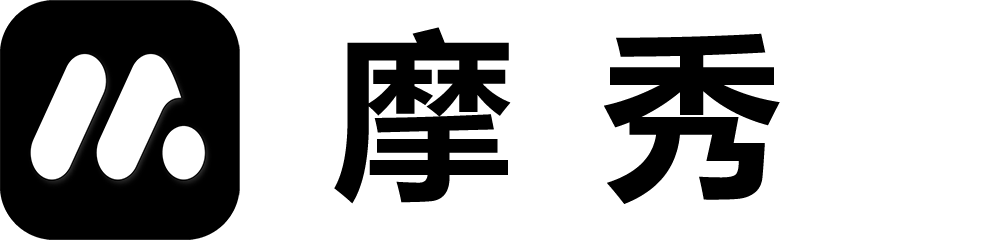Function Overview (Project)
1. Function diagram
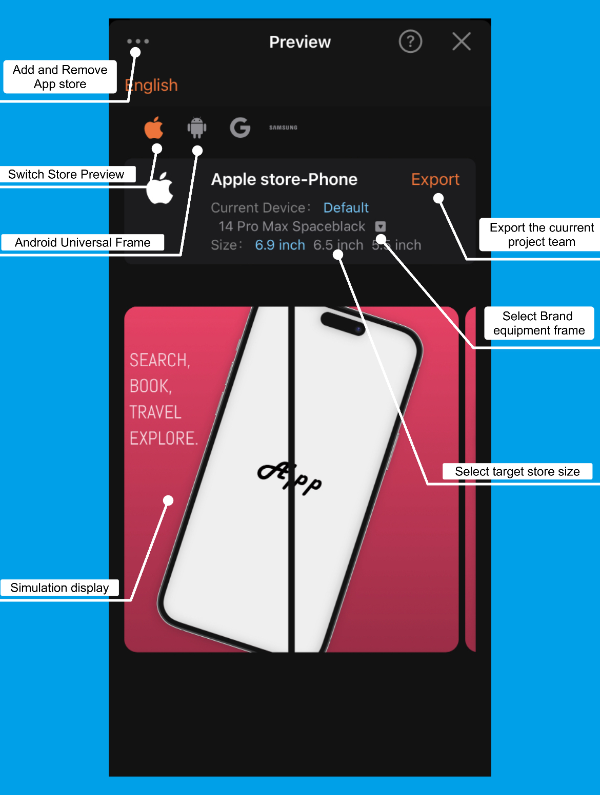
2. User Guide
Long press for page management
- Refresh image: Update the thumbnail of the current page (can be regenerated if page thumbnail generation fails)
- Copy page: Copy all the content of the current page and add it to the end of the project team
- Move up page: Move the current page forward
- Page Down: Move the current page backwards
- Delete page: Delete the current page
Add new page
- Slide to the last page of the current project team, click the+sign to add a new blank page
- Copy any page to add styled pages
- You can also add a new page directly on the design page through the top pop-up window
Project team management
Clicking on Project Team Management will bring up a project management pop-up window. Select “Add Group” in the pop-up window. For details on project team management, please click here to view
project management
Clicking on the project management menu will bring up the project management content. For project management details, please click here to view
Preview
Clicking on preview will bring up a preview page. Please click here to view the preview details