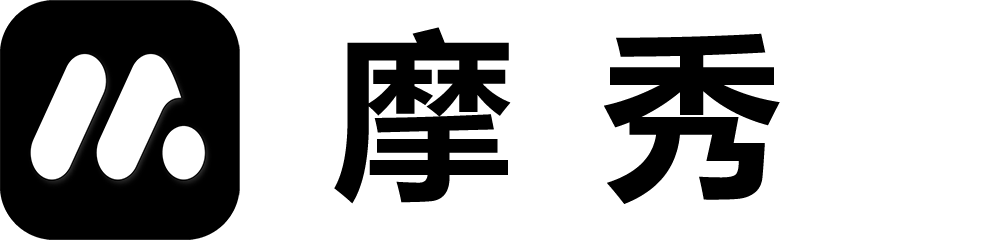Screenshot Background Design
1. Function Introduction
Background design is the main design point of screenshot, which determines the main style of the screenshot. We provide a lot of innovations to help you obtain a beautiful image background at the fastest speed possible.
- Background design: Provide some solid colors, gradient colors, continuous background patterns, and images to obtain exquisite background patterns.
- Background component design: Provide text, geometric shapes, icons, and other elements to enrich the background and achieve a better user experience.
2. Background design
Background design provides four types of backgrounds, ranging from simple to complex, including:
- Solid color background: Obtain the background through the color selector.
- Gradient Background: Obtain any gradient background effect through multiple radial and axial multi-channel gradient colors.
- Self selected background: This device selects an image as the background.
- Library Background: Generate continuous or single page backgrounds through vectors or obtain background images through open source platforms such as Splash.
3. Background component design
The background component design provides three main types of background components.
- Text component: capable of generating text with gradient colors.
- Icon component: Provides 400 icons including various common items and small animals.
- Geometric component: Provides various geometric shapes including stars, arcs, and circles, with irregular shapes allowing you to unleash your imagination.
The background design of components has certain special parameters, such as defining the number of edges for polygons, and defining the pivot points and radii for irregular shapes. Template 1 of the example uses irregular shapes, you can refer to the template to design your own irregular shapes.
4. Instructions for use
The vector background we provide is generated in real-time and will not distort under any stretching or twisting conditions, making it seamlessly applicable to different devices.
Vector background
Let multiple screenshots share a continuous background, for example, if you choose a triple background, both the current page and the next two pages will use a continuous background. If you click on the last image of the continuous background, only this page will use the continuous background.
Image background
This will obtain a suitable background image on the online platform, and the downloaded image will be saved in the local cache for direct use next time.
Custom background
You can choose a local image as the background, but the adaptability will be smaller. Double clicking on the background image can clear the custom background image.
Gradient background
Provide gradient backgrounds, the system has built-in axial and radial gradient backgrounds, and you can also add custom gradient backgrounds.
Selection and operation of background components
You can click on the menu in the bottom right corner to select irregular shapes, and choose to display or hide background components.
Double click the background component to adjust its Zindex
Note: If the background component is difficult to select, you can adjust its position to make changes and restore it.