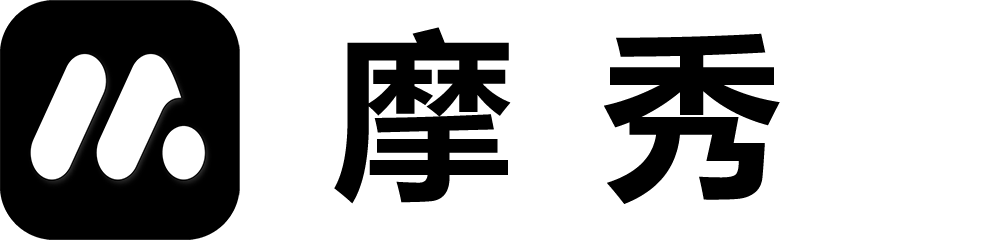Function Overview (Preview)
1. Function diagram
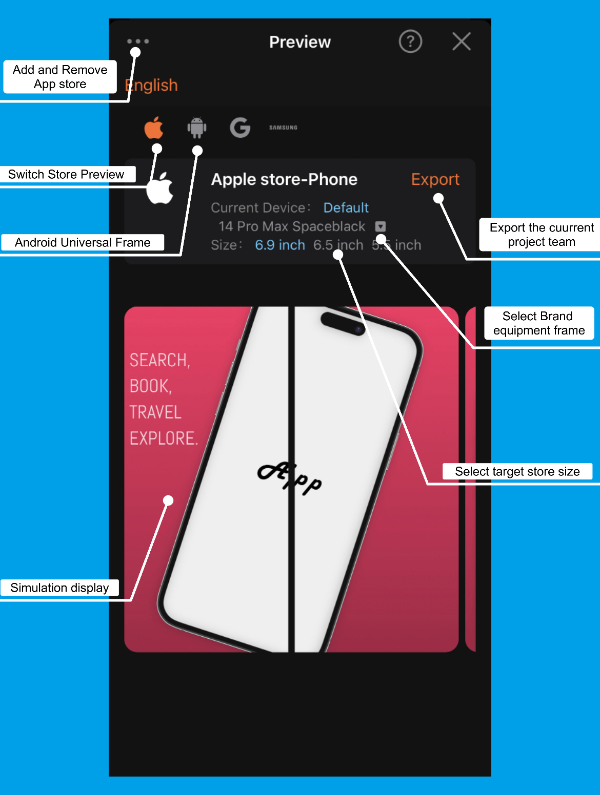
2. User Guide
Add and remove app stores
Clicking on it will pop up a list of app stores. Select the app store where you want to publish images and check it. After selecting, the app store icon will appear in the preview area for switching app stores.
Switching project teams
By switching project teams, you can obtain a screenshot preview of the project team.
Switch Store Preview
By switching the store preview, you can obtain a preview of the project team’s screenshot images in the app store. The size, device frame, and screenshot images of these previews have been processed and can be directly uploaded to the app market.
Android Neutral Frame
In response to the demand for a set of screenshots to be published in all app markets in China, we provide an Android neutral frame screenshot group, allowing you to successfully publish them in any app store. You can also publish specific frame images for specific app stores.
Export the current project team
The export function will export all selected project groups. The export on this page only exports the currently displayed project group, which consists of approximately 5 images.
Note: If your device is relatively old, exporting large quantities and multiple sets of images at once may result in black or white screens due to performance issues. You can choose to export project groups and app stores in batches here.
Select brand equipment frame
We provide multiple phone frames for each brand and also update new device frames in real-time. For example, iPhone, Samsung, and others all offer 20+phone frames. You can choose the appropriate phone frame according to your needs and apply it to this project team.
Select target store size
The Apple App Store requires you to submit at least one set of screenshot groups, or you can provide multiple screenshot groups as needed, such as 6.9, 6.5, 5.5 inches, etc. We offer options for you to submit multiple screenshot groups.