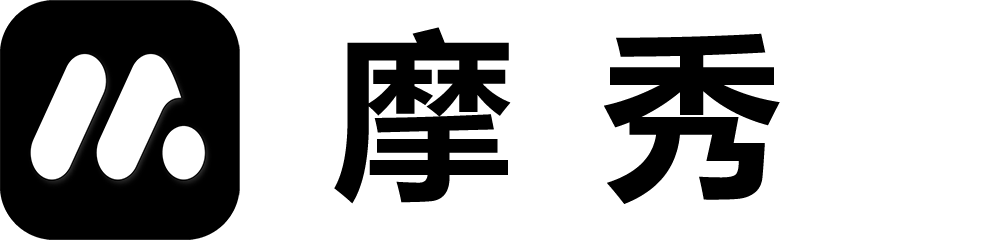Function Overview (Page)
1. Function diagram
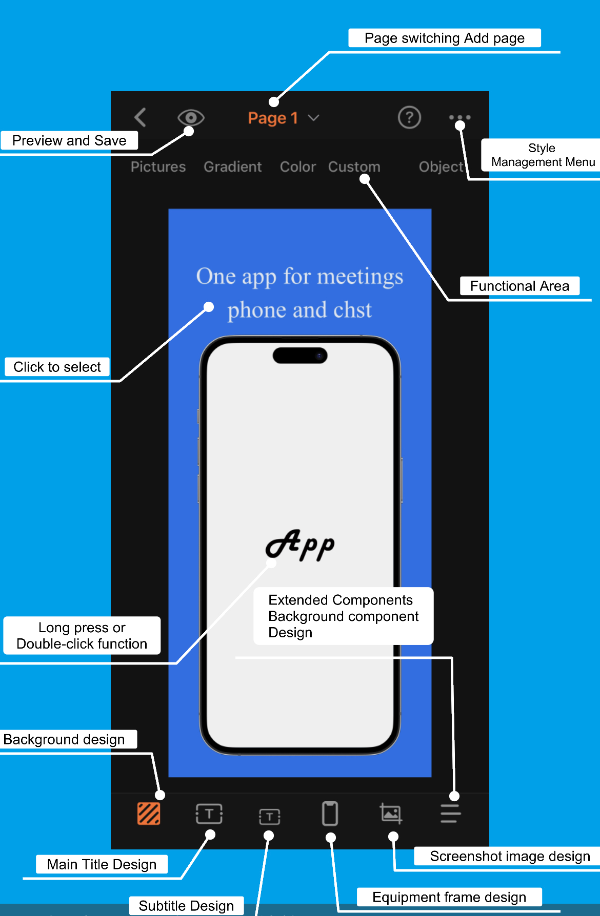
2. User Guide
Page switching
Click on the top pop-up window to display preview images of all pages in the current group. Click on different pages to switch the view to that page.
Add page
Click on the top pop-up window, then click on the plus sign on the last blank page to automatically add a new page to the current group.
Preview and save the current image
Click on the top eye icon to bring up a full screen image of the current page. The image can be saved in the upper left corner (desktop to download, mobile to album)
Style Management Menu
Clicking on this area will display the style management menu, including the full group application of styles, copy and paste, which can greatly improve your work efficiency through style management. Click here to learn more about style management details.
Functional Area
The functional area displays the parameters that can be operated under the current menu (such as background or main title). Different menus have different operations. For details, click here to learn more.
Bottom menu area
The bottom menu area identifies the various components of the current page. You can click on the menu content or directly select the menu by clicking on the menu related area in the image. The menu includes core components, some extension components, and some background parts.
The following are reference component design guidelines for your reference.
- Background design
- title design
- Equipment frame design
- Screenshot image design
- Extended Function Design