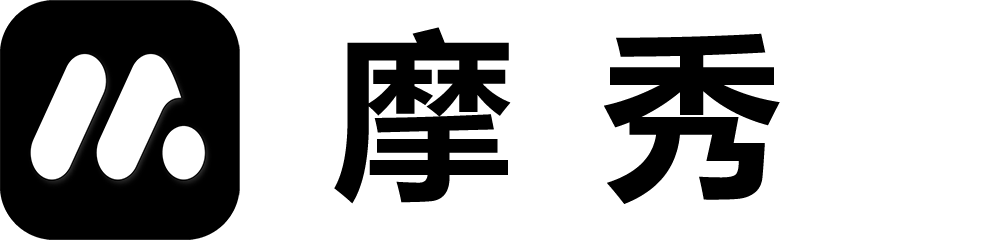Function Overview (Release)
1. Function diagram
Update screenshot
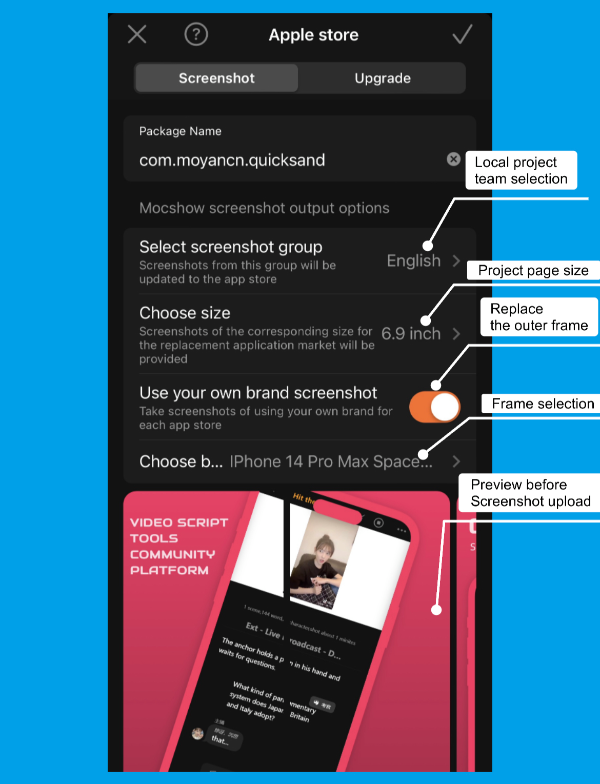
Version upgrade
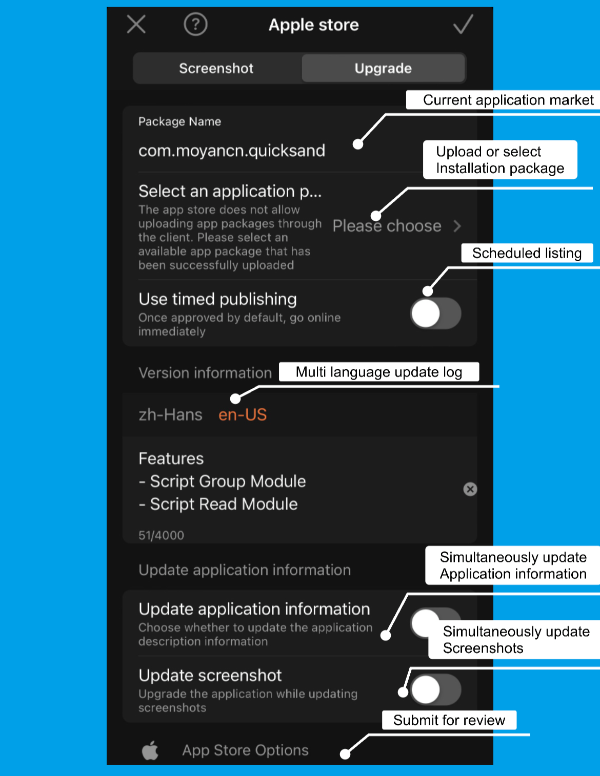
2. User Guide
Screenshot update
Local project team selection
Select the project group for which you need to update the screenshot, such as language group (Chinese or English), device group (iPhone screenshot or iPad screenshot). The language group will correspond one-to-one with the language of the subsequent app store, and the device group system has already defined the corresponding relationship. Simply select it.
Project page size
Export the screenshot group of the app store that is compatible with the image, such as 6.5 or 5.5 inches. The system has already adapted it, select it, and it will be automatically published to the corresponding group of the app store.
Replacing the outer frame and selecting the outer frame
Obtain screenshots that meet the requirements of the app store through a WYSIWYG approach.
Submit for review
Submit for review immediately after uploading screenshot information. For single language single screenshot group projects, this option can be selected. If your application is multilingual and multi device, it is best to select this option after all screenshot group uploads are completed. Please refer to here for the best working method.
Upload or select installation package
Different app stores have different ways of working, for example, Samsung app store does not require providing package names, you need to select a one-to-one correspondence in the app list, VIVO app store must submit package information when submitting materials, etc.
Uploading installation packages requires a certain amount of time, especially for large installation packages, which require patience and waiting.
Scheduled listing
Select a listing date to have your app listed on the specified date. If not selected, the app will be listed immediately after passing the review by default.
Multi language update log
- When updating the application, all language logs are updated at once by default. Please fill in all language log contents properly.
- Click on the language name to switch language log content.
- The language log defaults to the log from the last update.
- If you fail to update and close the software in a timely manner after filling in new content, the content may be overwritten by the next reading.
Synchronize and update data
- The synchronous update data function allows you to update all language data of the application at once
- Currently supports updates to application names, one sentence introductions, and descriptions.
Note: If the content exceeds the length allowed by the app store, it may be intercepted.
Synchronize update screenshot
Update the screenshot while updating the version, and selecting this option will provide parameter selection options similar to updating the screenshot.
Pre release workflow
Before publishing, you need to associate your project with a certain project in the app store and provide an API for communication. For details, please click here to view.
API publishing settings
The default selection options for API publishing pages and the settings for various app stores can be found here.